How to customize AssistiveTouch icons
AssistiveTouch provides an easy way to access useful actions that can help you make the most of your alternative input controller. This guide will show you how to customize the top level icons of AssistiveTouch on your iOS device.
1. Turn on AssistiveTouch.
2. Select Customize Top Level Menu, and click on an icon to assign a different action. You can also change the number of icons by clicking on the +/- button.
Our Recommendation
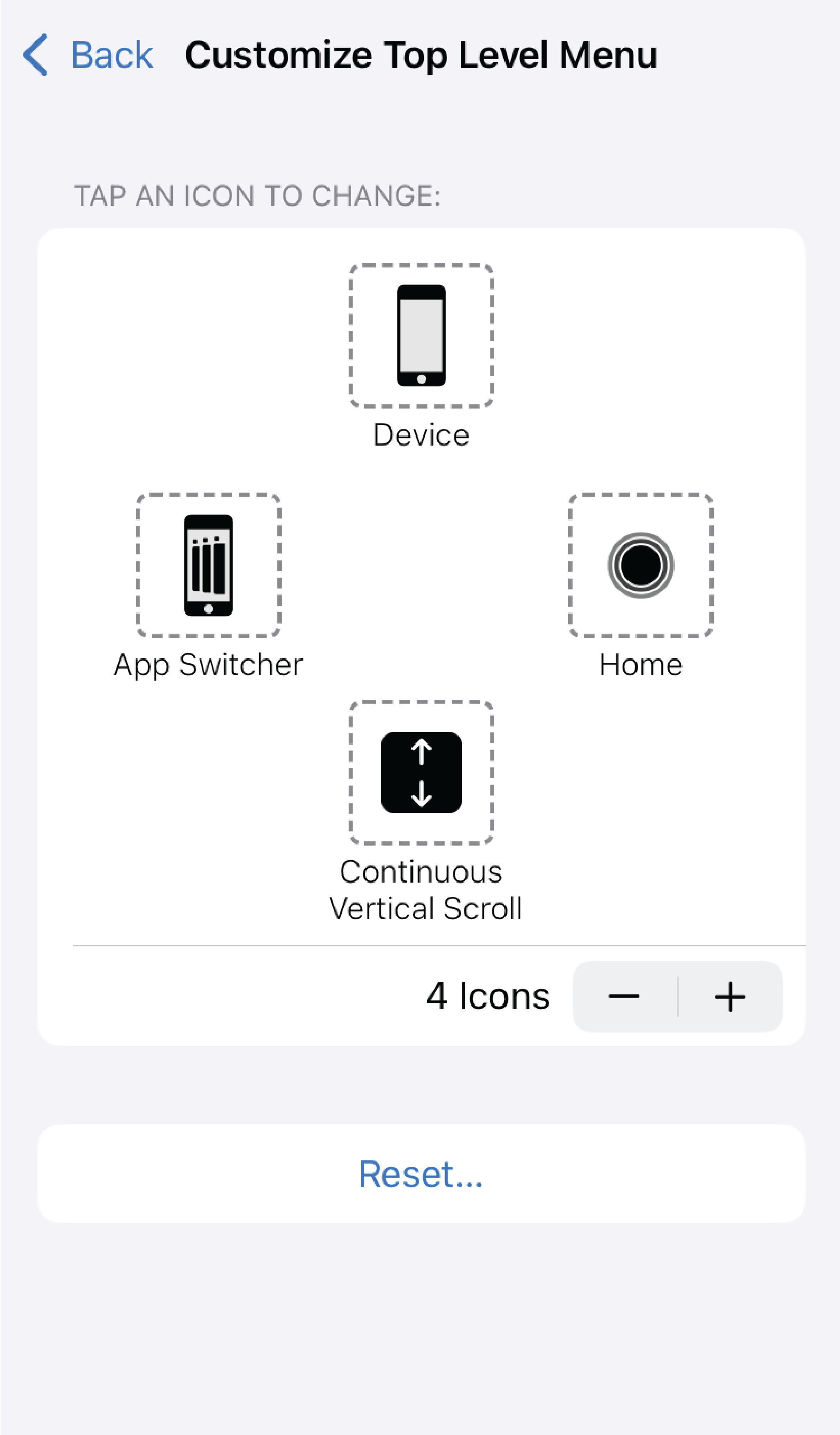
We found the following actions to be particularly useful:
- Home: Return to Home screen.
- App Switcher: Show all opened apps, and enable you to switch between them.
- Continuous Scrolling: Scroll by using the pointer.
- Device: Emulate the physical buttons to allow locking the device, adjusting the volume, and more.
Tips
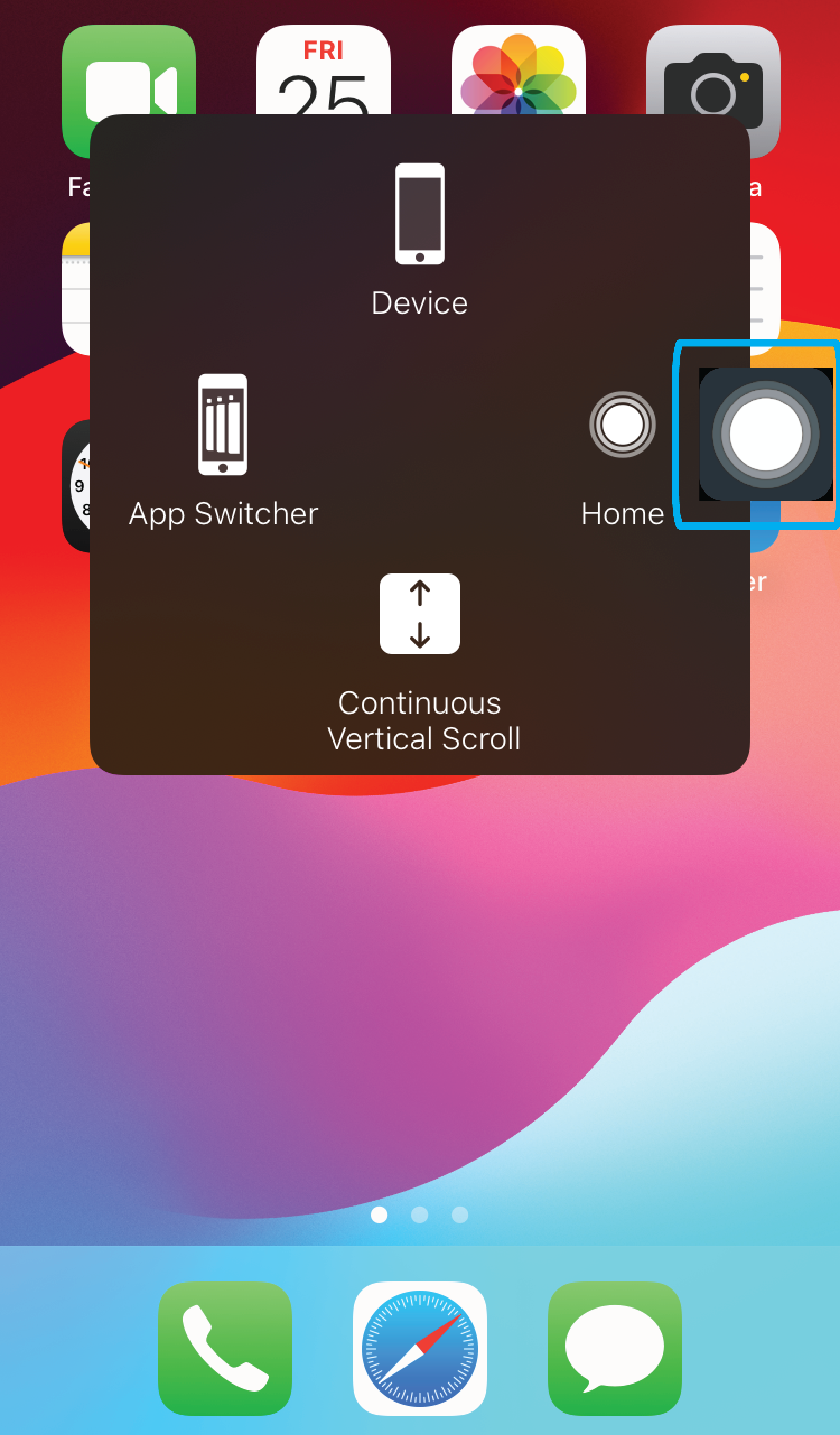
Keep the most used actions close to the AssistiveTouch button to reduce the amount of pointer movement needed to select them.